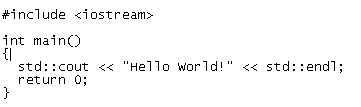How to Backup and Restore (Export and Import) MySQL Databases Tutorial
phpMyAdmin can be used to export or backup MySQL databases easily. However, if the database size is very big, it probably won't be a good idea. phpMyAdmin allows users to save database dump as file or display on screen, which involves exporting SQL statements from the server, and transmitting the data across slower network connection or Internet to user's computer. This process slow the exporting process, increase database locking time and thus MySQL unavailability, slow the server and may simply crash the Apache HTTPD server if too many incoming web connections hogging the system's resources.
The better way to backup and export MySQL database is by doing the task locally on the server, so that the tables' data can be instantly dumped on the local disk without delay. Thus export speed will be faster and reduce the time MySQL database or table is locked for accessing. This tutorial is the guide on how to backup (export) and restore (import) MySQL database(s) on the database server itself by using the mysqldump and mysql utilities. There are basically two methods to backup MySQL, one is by copying all table files (*.frm, *.MYD, and *.MYI files) or by using mysqlhotcopy utility, but it only works for MyISAM tables. Below tutorial will concentrate on mysqldump which works for both MyISAM and InnoDB tables.
How to Export or Backup or Dump A MySQL Database
To export a MySQL database into a dump file, simply type the following command syntax in the shell. You can use Telnet or SSH to remotely login to the machine if you don't have access to the physical box.
mysqldump -u username -ppassword database_name > dump.sql
Replace username with a valid MySQL user ID, password with the valid password for the user (IMPORTANT: no space after -p and the password, else mysqldump will prompt you for password yet will treat the password as database name, so the backup will fail) and database_name with the actual name of the database you want to export. Finally, you can put whatever name you like for the output SQL dump file, here been dump.sql.
The while data, tables, structures and database of database_name will be backed up into a SQL text file named dump.sql with the above command.
How to Export A MySQL Database Structures Only
If you no longer need the data inside the database's tables (unlikely), simply add –no-data switch to export only the tables' structures. For example, the syntax is:
mysqldump -u username -ppassword –no-data database_name > dump.sql
How to Backup Only Data of a MySQL Database
If you only want the data to be backed up, use –no-create-info option. With this setting, the dump will not re-create the database, tables, fields, and other structures when importing. Use this only if you pretty sure that you have a duplicate databases with same structure, where you only need to refresh the data.
mysqldump -u username -ppassword –no-create-info database_name >dump.sql
How to Dump Several MySQL Databases into Text File
–databases option allows you to specify more than 1 database. Example syntax:
mysqldump -u username -ppassword –databases db_name1 [db_name2 ...] >dump.sql
How to Dump All Databases in MySQL Server
To dump all databases, use the –all-databases option, and no databases' name need to be specified anymore.
mysqldump -u username -ppassword –all-databases > dump.sql
How to Online Backup InnoDB Tables
Backup the database inevitable cause MySQL server unavailable to applications because when exporting, all tables acquired a global read lock using FLUSH TABLES WITH READ LOCK at the beginning of the dump until finish. So although READ statements can proceed, all INSERT, UPDATE and DELETE statements will have to queue due to locked tables, as if MySQL is down or stalled. If you're using InnoDB, –single-transaction is the way to minimize this locking time duration to almost non-existent as if performing an online backup. It works by reading the binary log coordinates as soon as the lock has been acquired, and lock is then immediately released.
Syntax:
mysqldump -u username -ppassword –all-databases –single-transaction > dump.sql
How to Restore and Import MySQL Database
You can restore from phpMyAdmin, using Import tab. For faster way, upload the dump file to the MySQL server, and use the following command to import the databases back into the MySQL server.
mysql -u username -ppassword database_name < dump.sql
The import and export of MySQL database not only is important to recover the data when disaster strikes, but also provides an easy way to migrate or move to another server, such as when switching web hosting providers. However, do note that one common problem – character set encoding. Newer release of mysqldump uses UTF8 as its default charset if nothing is specified, while older versions (older than 4.1 typically) use Latin1 as default characterset. If you database charset is Latin1 and dump in UTF8 collation, the data may ends up become simply rubbish, garbled, or unreadable (frequently happen with Wordpress blog). If this case, use –default-character-set=charset_name option to specify the character set or convert the database to UTF8.